Public and Private Groups
Your NewZapp account has the ability to give contacts the option of managing which emails they receive from you.
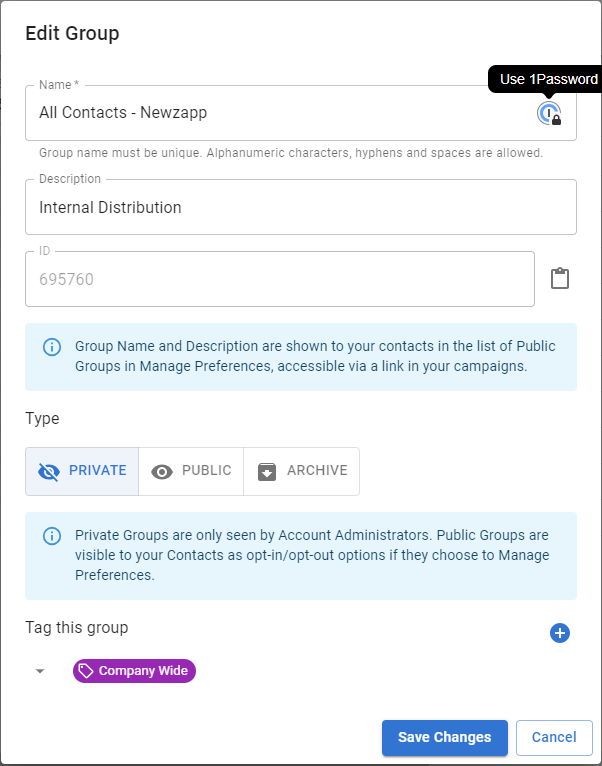
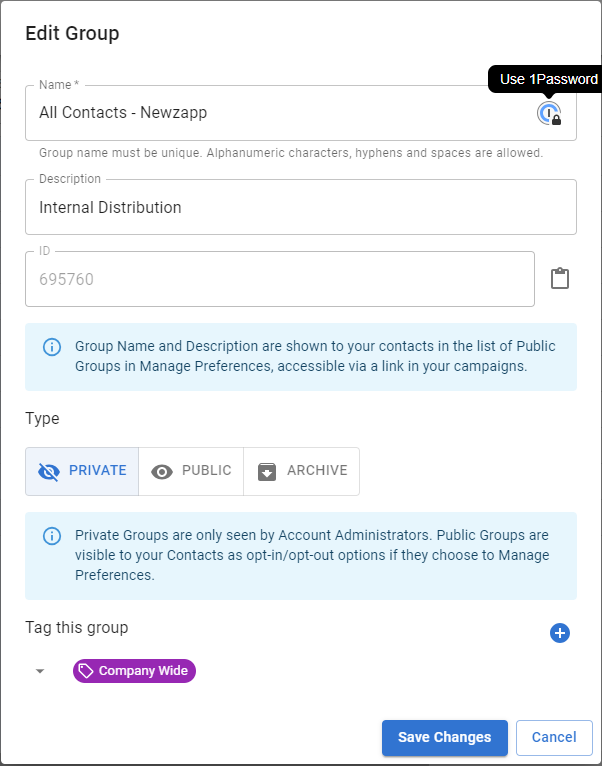
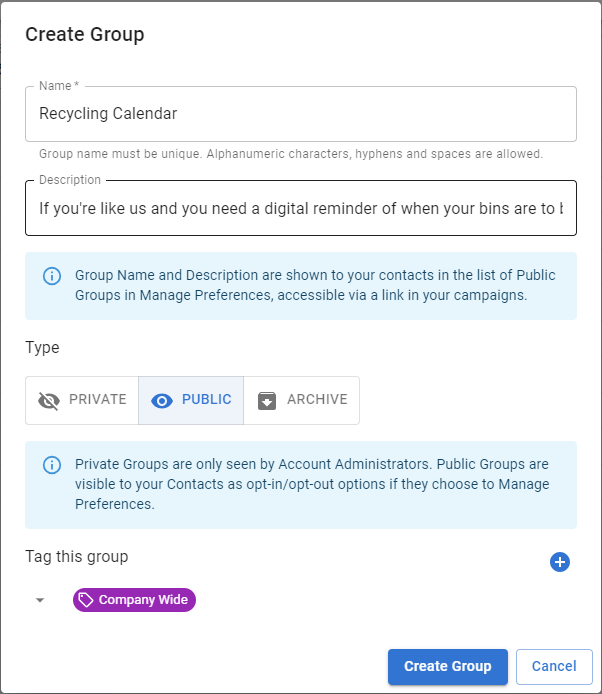
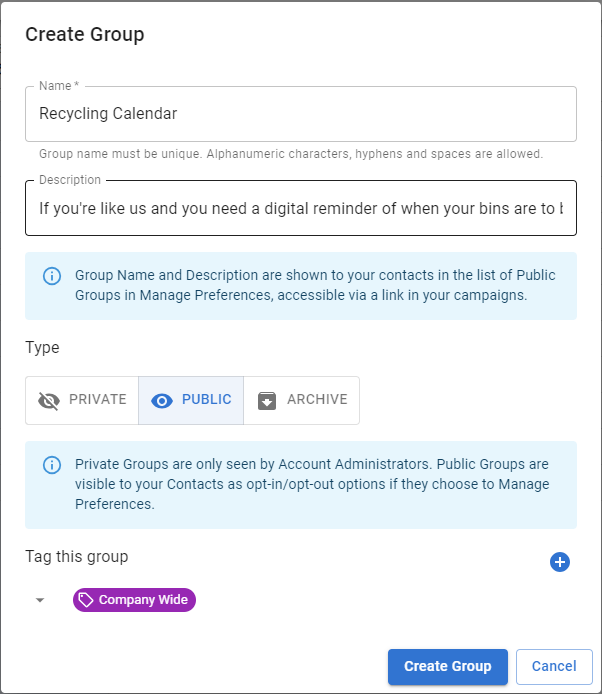
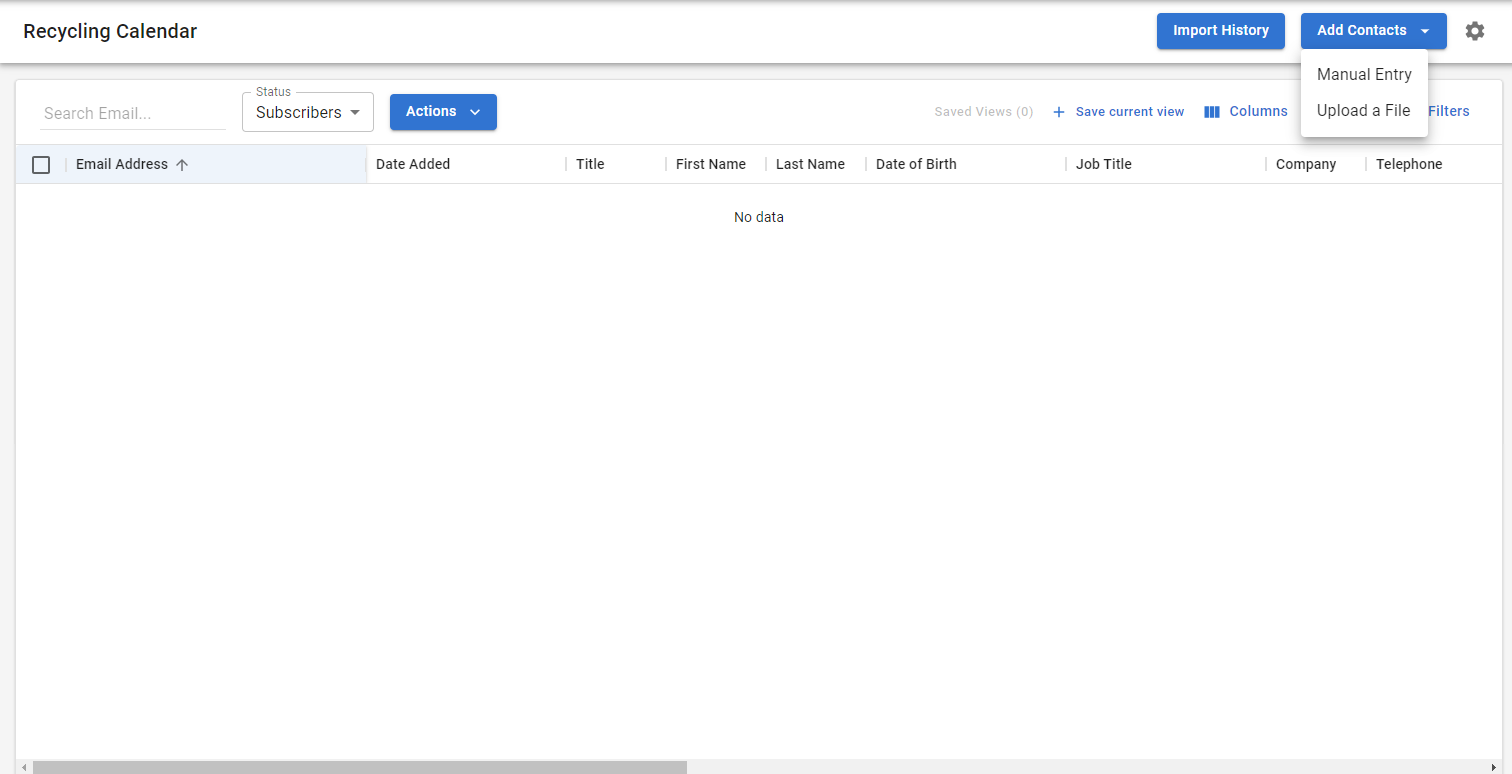
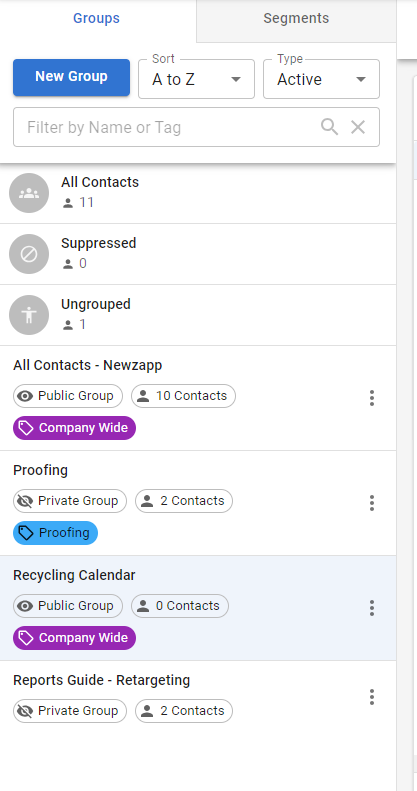
Sending highly targeted email campaigns is a great way to improve response rates. Knowing what your contacts are interested in is a huge step in this process.
Your NewZapp Contacts Section takes care of this for you with Public and Private groups.
Private Groups
Private groups are "for your eyes only" only you will be able to see these group names inside your NewZapp account.
They will not appear on the Manage Preferences screen that will be presented to your contacts.
Public Groups
Public groups will appear on the Contacts Preferences screen above once they click the link at the bottom of your email. This screen will give them the opportunity to manage what emails they receive from you rather than unsubscribing altogether.
Setting up your groups
First you need to create the group options for your contacts. When creating a group you'll be asked if it's a Private or Public Group. The 4 steps for creating either Group Type is the same.
You will not be able to alter a group type once it has been created.
Step One
Choose the group type.
Choose the group type.
Step Two
Enter your group name. IMPORTANT! If this is a Public group your contacts will see this name, so avoid names like "Lazy Contacts" or "Duff Emails".
Step Three
Add a group description. As with Public Group Name, avoid descriptions that may cause offence as this will also be visible. It's an ideal opportunity to encourage contacts as to why they should subscribe.
Add a group description. As with Public Group Name, avoid descriptions that may cause offence as this will also be visible. It's an ideal opportunity to encourage contacts as to why they should subscribe.
Step Four
From here you can upload contacts to the new group or view the new group.
From here you can upload contacts to the new group or view the new group.
Once created Private and Public Groups are clearly marked inside your NewZapp Contacts Section.
Once created you will have total control over adding and removing contacts from both types of group unless a contact opts out of a public group.
Additional Resources
Related Articles
How to manage your contact groups
Groups are a static list of Contacts that allow you to separate out your data. Groups will remain unchanged unless you manually add or remove Contacts, or if you have connected your account to an online signup page or via API. Groups are generally ...Getting started with Contact Uploading
Getting your contacts ready for Import Your database of contacts can be imported en mass via NewZapp's import contact function. To ensure a successful import we recommend: Your database is formatted correctly in an application such as Excel. You've ...How to add an Outlook contact group or distribution list into NewZapp
Distribution lists (or Contact Groups as they're sometimes called) are a means for you to email a group of people from Outlook, by entering just one email address. For example you might have a staff@ email address that sends an email to every staff ...Contact Status Terminology
Inside NewZapp a contact can be held under a variety of categories and terms. This article details some of the core contact status terminology in your account and how to use them correctly. Unsubscribed The contact has been completely removed ...Contact Import Report
Once your file has finished importing you will be able to view a summary report of the upload. Please note that this information is only available for 1 week. If you select 'Import History' in Blue. You'll then see the import history above. In this ...